Use Cases

Want an AI avatar that greets visitors, walks them through points of interest, and answers questions using your own knowledge base? With Convai Sim, you can do this entirely in the browser—no game engine experience required.
What you’ll build
A browser‑based, 3D, AI tour guide that:
• greets visitors and starts a guided route,
• moves between your defined points of interest, and
• answers on‑the‑spot questions using documents you provide.
Watch the launch presentation here:
If that sounds like you, let’s build.
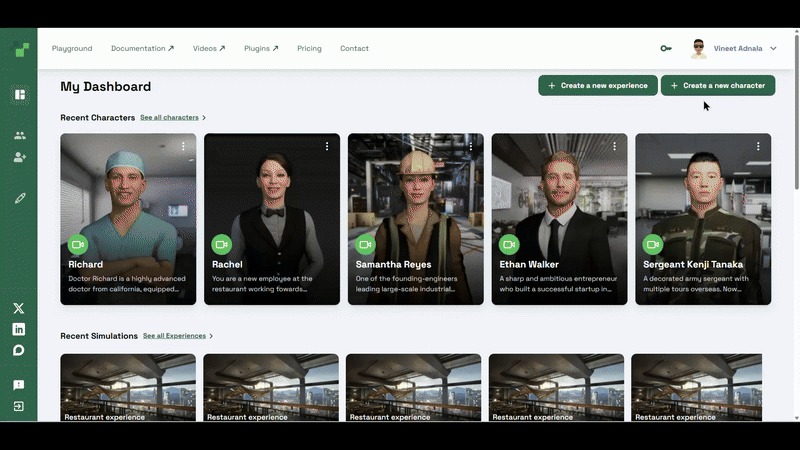
Tip: If your avatar’s pose/placement needs tweaking (position, rotation, scale), use the builtin transform gizmos or the Edit numeric fields for precision.
Optional (Advanced Scenes): If you want your own Unreal scene or custom avatars, use the Convai Asset Uploader (Professional plan and up, check pricing to learn more) to package and send levels/metaHumans from UE into Convai Sim.
Now with your character in the world, you’re ready to turn that avatar into a tour guide.
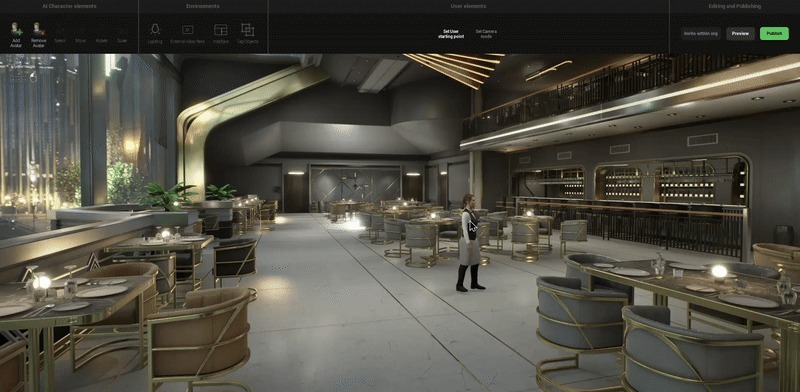
Open your avatar’s Edit & Publish menu and find Tour Planner Settings. Set your Tour Prompts:
You can also choose how the guide initiates contact:
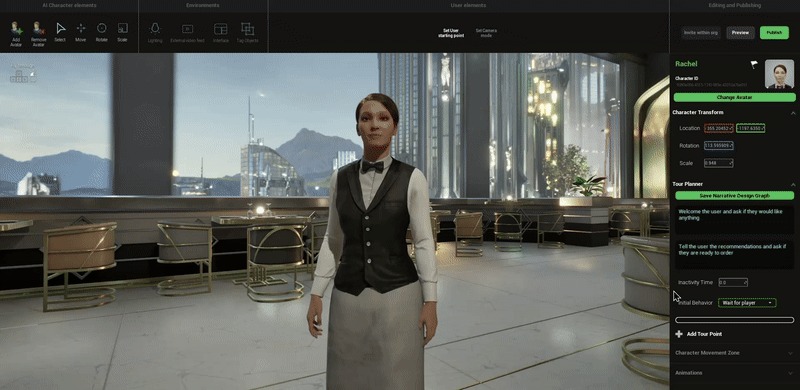
Prompts are set—now let’s give your guide places to go.
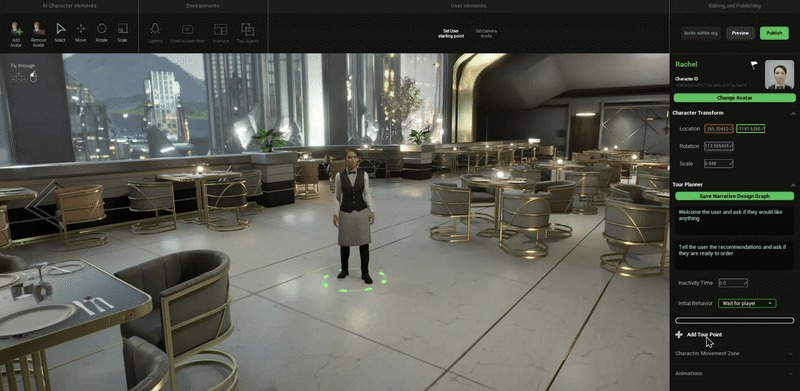
Click Add Tour Point to place a green gizmo in the scene. Use XYZ handles or the flag icon to set precise locations. For each stop:
Managing the route:
Your guide now has a path. Let’s make sure it knows the answers.
The Knowledge Bank lets your character use your documents during conversations—perfect for product specs, SOPs, museum labels, or campus facts. In the no‑code Playground:
Pro tip: Keep each stop’s essential facts in a short file (or section) and write your Tour Point Objective so the guide naturally references those facts.
Developer note (optional): If you prefer APIs and more formats, check the Knowledge Bank API for upload/list/delete endpoints. (API behavior and formats may differ from the no‑code flow.)
Your guide now knows what to say—let’s get it out into the world.
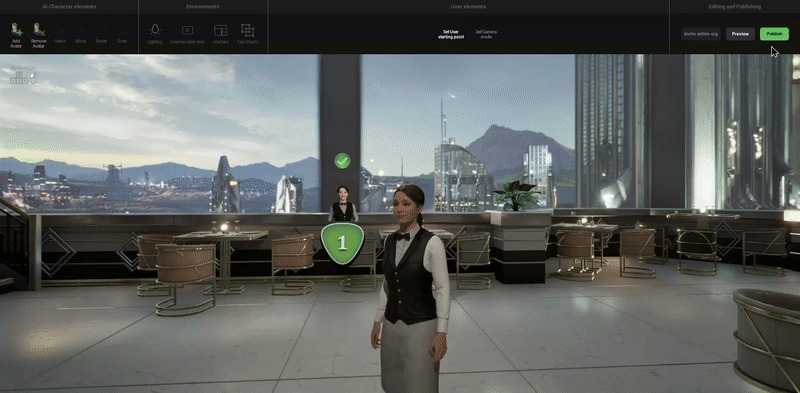
When your tour feels right, publish your experience. You can choose:
Want to embed your experience into your own site? Use Convai Pixel Streaming Embed, available on the Professional plan and above, and follow the React/Vanilla integration guides.
Your Experience is now published and shareable—now let’s localize for global reach.
In Language & Speech, set the languages your guide will speak (65+ supported) and pick a natural voice (600+ across GCP, Azure, OpenAI, ElevenLabs). For location‑based tours, choose a local language.
Checklist:
Do I need Unity or Unreal to make a tour guide?
No. You can create a Convai Sim tour guide entirely from the web interface. (Unreal is optional if you want to upload custom scenes via Asset Uploader.)
Can visitors ask questions while the tour runs?
Yes. That’s the point of connecting a Knowledge Bank—the guide answers from your materials (e.g., SOPs, labels, FAQs).
How do I share the tour publicly or privately?
Use Publish and choose Public (listed), Private, or Unlisted. Public tours are accessible on x.convai.com.
You now have a working AI tour guide: it greets users, navigates a route, and answers questions from your Knowledge Bank. Next, refine your language/voice, embed the tour on your site, and expand your Knowledge Bank with more localized info for each city or audience. Happy Building!